|
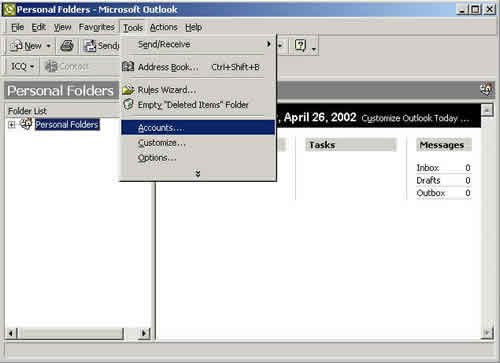
-
STEP 1 -
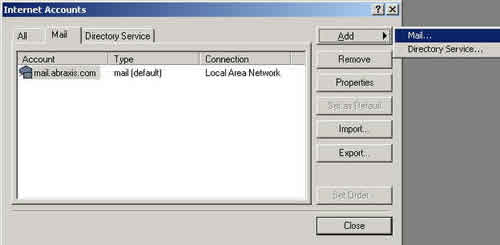
-
STEP 2 -
Click the Add button and
then select Mail.
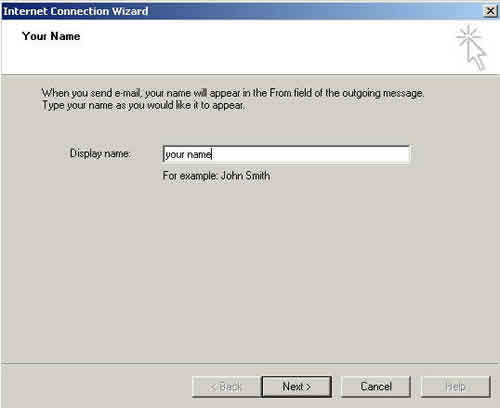
-
STEP 3 -
Type your name in the
blank the way that you would like for it to be displayed on your
outgoing e-mails.
Click Next.
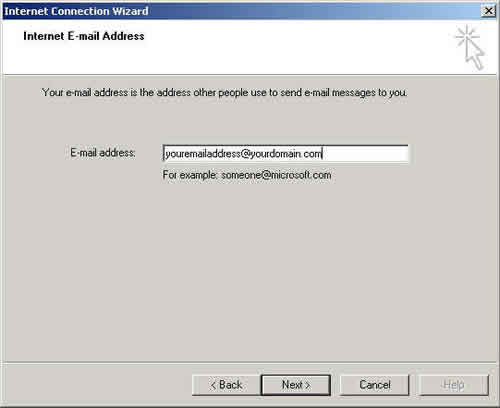
-
STEP 4 -
Enter your full e-mail
address in the blank.
Click Next.
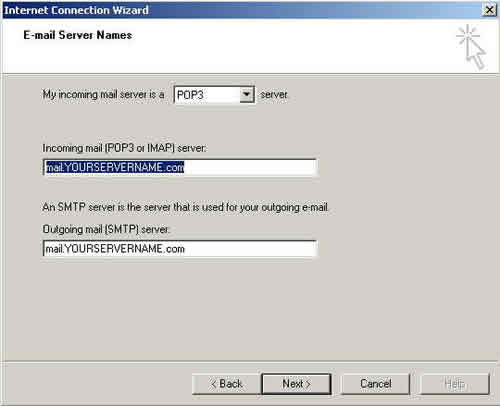
-
STEP 5 -
Make sure your incoming
mail server is set to POP3. Enter your mail server names in
the appropriate blanks. Your mail server is your domain name
preceded by "mail."
Click Next.
For example, if your e-mail address is 12345@abraxis.com, your
incoming and outgoing mail servers would be mail.abraxis.com.
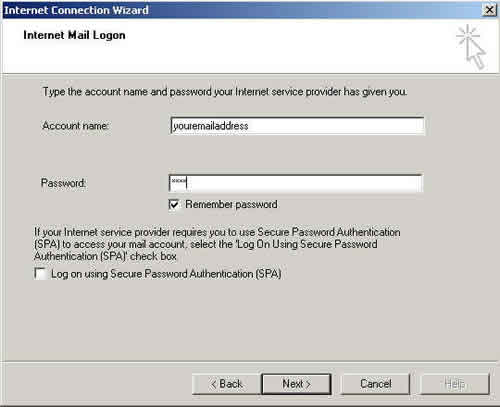
-
STEP 6 -
Enter your account name
and password. Your account name is your e-mail address minus
the "@yourdomain.com" portion.
Click Next.
I
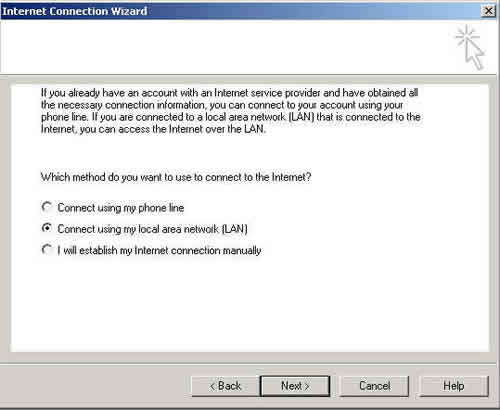
-
STEP 7 -
Select your method of
connection to the internet. If you want to connect to the
internet on your own and not have Outlook connect for you then
select the last option.
Click Next.
-
STEP 8 -
Click Finish and your
new account will be set up.
|