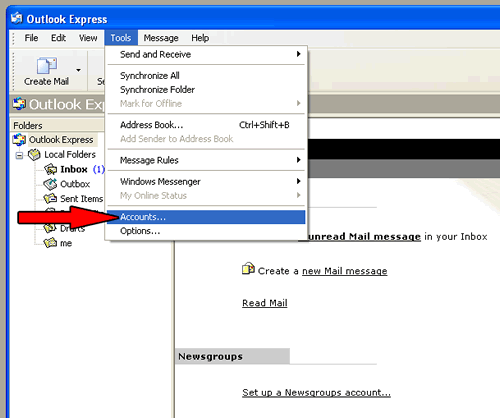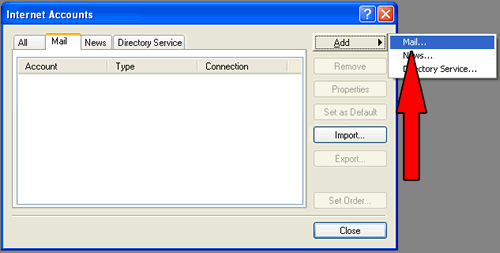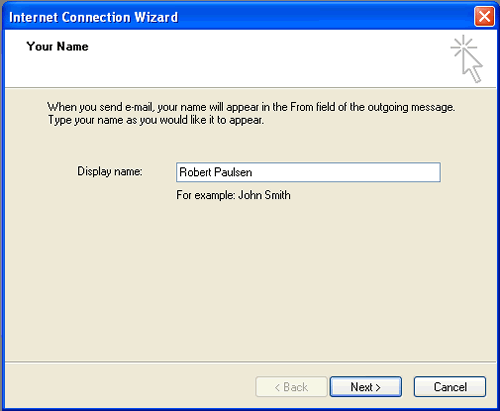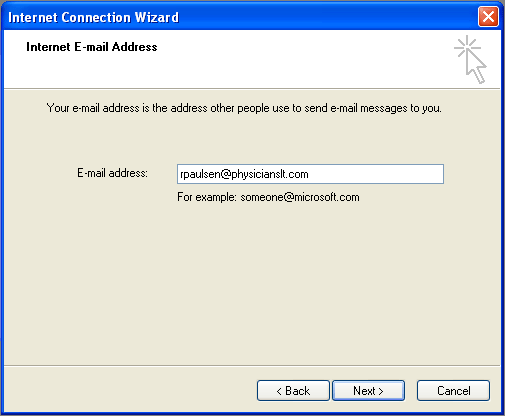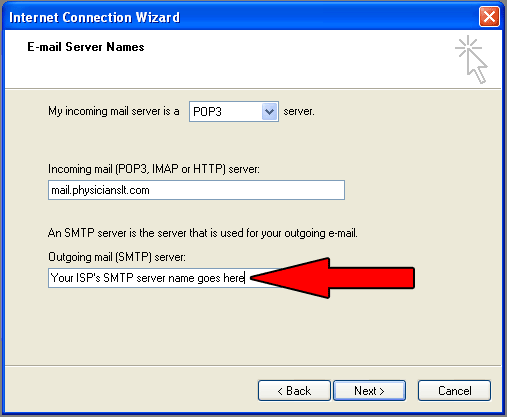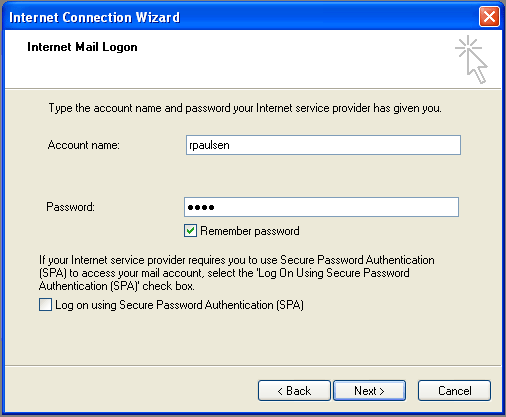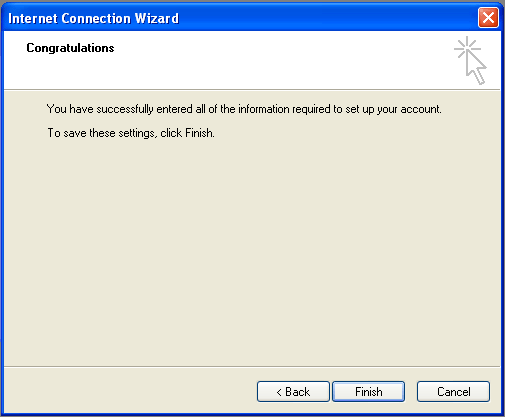Outlook Express e-mail configuration for Physicianslt.com e-mail accounts ONLY
NOTE: You can always
check your e-mail via the webmail interface by
clicking
HERE |
|
- STEP 1 -
- STEP 2 -
- STEP 3 -
- STEP 4 -
- STEP 5 -
- STEP 6 -
- STEP 7 - |